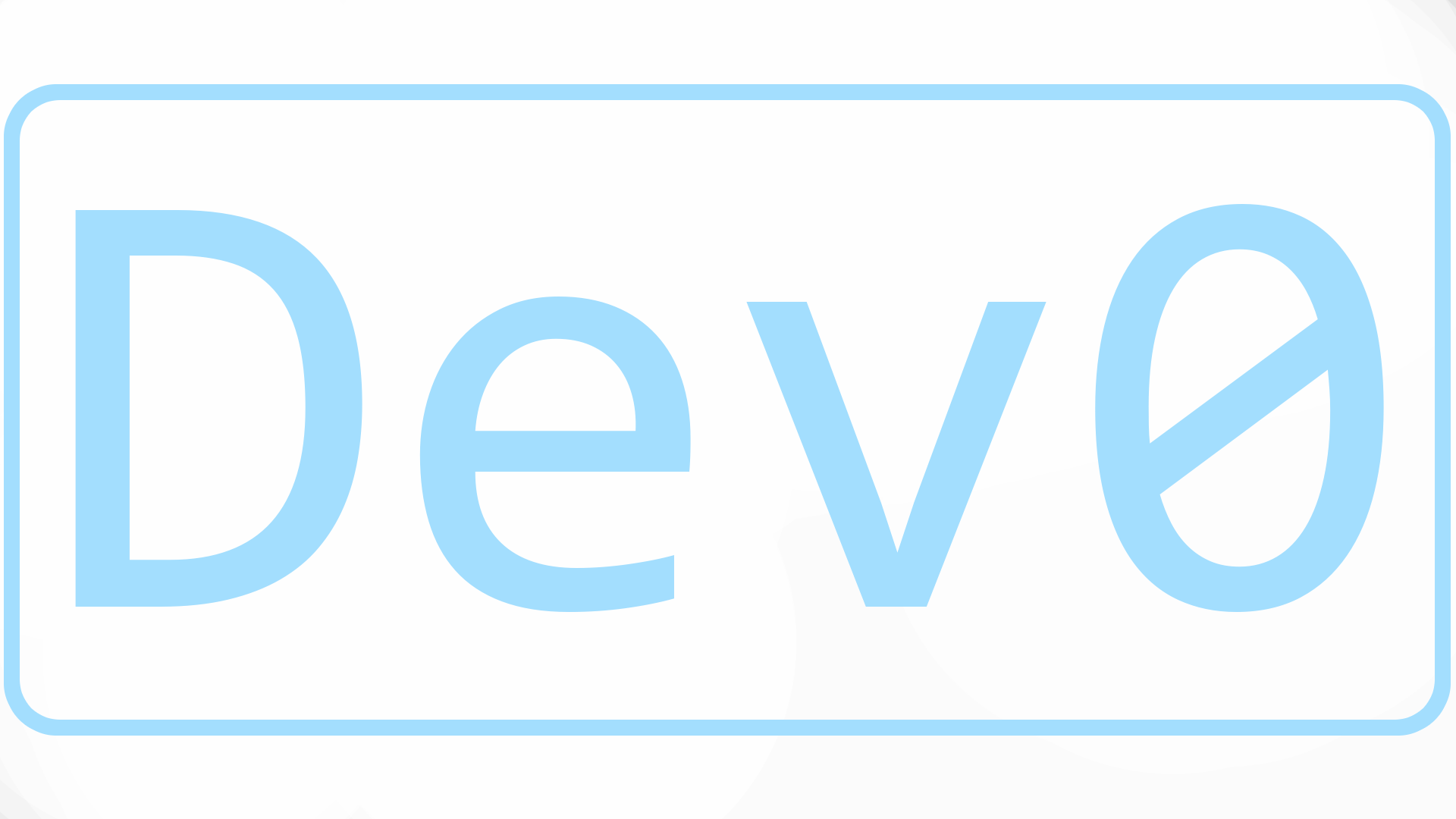Azure Container Apps
A simple method to launch a specific container with low resource usage. The “Consumption” workload is the simplest and what I am trying out.
Notes
- Fileshare mounts
- You must end a path in a / like
/data/ - Use mount option
nobrlfor the volume when configured in the Container Apps window
- You must end a path in a / like
- When scale is 0 the container can be “off” and free
- [[Azure App registration|App registrations]] are URL specific, if you make a custom DNS name you need to go to “App registrations > All applications > (Your registration) > Authentication > Web redirect URI” and then add the custom domain name that is included in your error. Example: https://obsidian.dev0.sh/.auth/login/aad/callback
Volumes
- Ephemeral volumes are only created under “Container apps > (your app) > Application > Container > Container image > (Select your container and then edit) > Volume mounts”
- They are added in another menu at “Container apps > (your app) > Application > Containers > Edit and deploy > Volumes
- Persistent Azure file volumes must first be created under “Container app environments > (your env) > Settings > Azure Files”
- Create storage account: “obsidianfiles”
- Public access
- After loading the resource click “Storage browser > File share” and add “obsdian-files”
- In environment add File share
- Name: obsidian-files
- Storage account name: copy from storage account > access keys page
- Storage account key: copy from storage account > access keys page
- file share: obsidian-files (You made this earlier)
- Then add to the container with the first 2 bullets
- Create storage account: “obsidianfiles”
Issues
I am getting authentication required failures when pulling from [[GHCR]]
Pricing (.25c/.5GB)
Active Usage
2628000 * (.000024/4) + 2628000 * (.000003/2) $19.71
Idle Usage
2628000 * (.000003/4) + 2628000 * (.000003/2) $5.913